Learn How To Increase WordPress Website Speed Without Plugin By Following This Step-By-Step Guide
A majority of bloggers and businessmen relies on WordPress websites for creating high-quality content and making their pages popular on various search engines. But, if the loading speed is very low, it can lead to loss of visitors due to downfall in the user experience. So, if you are considering WordPress sites for your business or already have an account, keep reading this article. Here, you will get to learn the step-wise guidance on how to increase WordPress website speed without plugins.
Also, for those who are still confused about whether they should speed up their WordPress sites, follow this article to know the list of benefits. But, before discussing any of these topics, let’s focus on the factors that can make your WordPress page to load slowly.
Why the Loading Speed is Important for your WordPress Website?
For any leading business or industry, customer acquisition and proper engagement with the products is very important. However, due to certain factors, your website can lose its importance and force the viewers to check another site.
Now, when it comes to developing a WordPress website, proper loading time can impact the overall traffic and popularity for your brand. Hence, any delay in the loading speed of the page can result in various kinds of consequences for your website or business.
This can include less number of views, unsatisfied customers, high bounce rate, low ranking on leading search engines and also less conversion rate. So, if you want your business to remain ahead in the competition, you need to focus on how to increase WordPress website speed without plugins.
If you don’t speed up your website loading speed on WordPress, it can result in various kinds of issues. But, if the loading speed gets increased, it can offer many benefits to both your viewers and company.
Beneficial Features of Increasing WordPress Website Speed
First of all, a majority of online users will be able to load your web page within a few seconds. As many potential customers have a habit of leaving the site if it takes more than 3 to 5 seconds. You can increase the loading speed of your WordPress page in order to retain them on your website.
If your site gains tremendous popularity for providing faster loading page, it will attract more organic traffic. Hence, this can result in bringing your WordPress site at the top of the SERPs.
When you implement tools for improving the website loading speed for WordPress, it can generate more revenue for your business. Also, this will urge the mobile device users to visit your page and inquire about products or services.
So, if you are considering a WordPress website to launch your brand, having the fastest loading site can increase the rate of conversion.
What are the Steps to Speed up WordPress Website Easily?
In order to make your site to load fast, you can find many plugins and software. However, many users may want to consider methods that allow them to improve their site’s speed without any plugin. So, if you want to know how to increase WordPress website speed without plugins, check the information below.
Step 1
When it comes to reducing your website’s loading time, first, you need to learn its current speed. Hence, for this purpose, you can launch a speed analyzing website or tool on your PC. Then, click on the URL bar and type the name of the website you want to boost the speed for.
The analyzing software will show you various parameters like Speed Index, Max Potential First Input Delay, Time to Interactive, and many more. Using this information, you can easily modify the settings on your WordPress site to load it faster.
Step 2
Now, access the main or root directory for your WordPress website and locate the .htaccess file. After that, you can access these files by using FTP and enable the browser caches for the page. Then, save these changes for your file and try to check whether the WordPress site is loading normally.
Step 3
If you are unsure about the coding involved in the site for making the loading speed for WordPress fast, you can ask a technician. Also, you need to put restrictions on the numbers of revised posts to speed up the page loading process. For doing this, just add this line ‘define( ‘WP_POST_REVISIONS’, false);’ to the coding.
In case, you are saving too many old files for your website, it can also affect its overall speed to load on the web browser. Hence, to fix this problem, you can browse the root directory of the WordPress installer.
Step 4
Next, you need to include some lines of coding to the already existing file in the directory. So, simply paste the following code and save it to your WordPress installation file.
[code]
/**Limit Post Revisions**/
define( ‘WP_POST_REVISIONS’, 3);
[/code]
Step 5
Now, once again view the root directory for your WordPress and find the file ‘PHP.INI’. Also, go through the hosting control panel and try to find the section for ‘CGI PHP Scripts’. In case this file is missing, ask a WordPress expert to determine the specific host and steps about how to increase WordPress website speed without plugins.
Step 6
After locating the php.ini file from the directory, you also need to turn on Gzipping to increase WordPress website loading speed. Hence, search the following line in the coding for your site.
[code]
zlib.output_compression = Off
[/code]
Step 7
If you now want to speed up your WordPress page loading, replace the ‘Off’ with ‘On’ in the above coding. In addition to this, also locate the following codes in your root directory files in WordPress.
[code]
zlib.output_compression_level = 6
[/code]
Wrapping up
So, if you are looking for how to increase WordPress website speed without plugins, simply change the value of compression level to 6 in the above code. Now, this is valid for those users, who finds this value other than 6 in their WordPress root directory.
Finally, restest your WordPress website on speed testing site or software and check if it’s loading fast enough. To know more regarding how to increase WordPress website speed without plugins, you can consult a professional web developer.
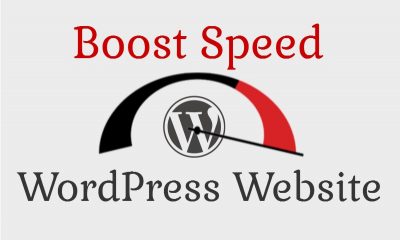
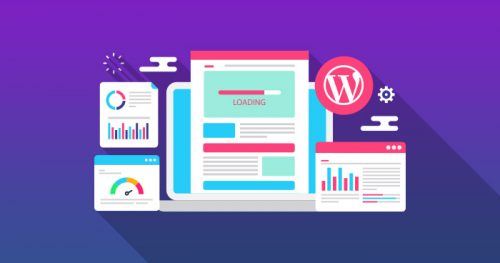
0 Comments