Build An Affordable Hassle-free Business: Create A Free Website For Business With 6 Simple Technical Steps
A business website plays an effective role to promote and improve the online store. Moreover, it helps to publicize the brand without any hassle and handles the business effectively. However, to create a business website, especially to create a free website for business, you need to follow some of the crucial steps.
How to Create a Free Website for Business – A Few Steps
In the case of a start-up or a small business, the financial crisis is a common factor in its primary stage. Therefore, to create a free website for business is the best way to promote your start-up. It is not only helpful but also gives a free-trial platform. So, most of the small business owners prefer this approach at the initial stage. To create a free website, you can use the steps below.
Register Domain Name
Domain name is the name and address of your site that relates to your products. If you want to reframe your existing business, then put the name of your website and search it using the free platform. In this case, you can use Bluehost.
If it is found, then refurbish it accordingly. Otherwise, you need to register your business website and choose a perfect domain. There is no initial charge for opening the account in Bluehost. They provide a free platform for the first year for their genuine customers. However, you can follow the steps below to register the domain name.
- Type the Bluehost official website address in the address bar of the browser window.
- Click on the option Get Started Now to get different types of plan and choose a website plan as per your requirement. The basic plan is perfect for the start-up or a small business and chooses it at your initial stage of the business.
- Now, select a domain name associated with your business and choose the type of the organization from the drop-down list (like .com, .org, etc). Click on the Next button to continue.
- In the resultant page, you need to fill up the account details along with the business email ID and phone number.
- Complete the Package information by choosing the correct package plan and select Free from the Package Extras section.
- Now, pay an initial amount and avail a free installation package for the first year.
- Once registration is completed, then you can get a passcode for further login. That’s the first step you can take to create a free website for business.
Build Web Hosting platform
The second step is to create a web hosting platform where you will write web contents. You can use WordPress for free web hosting service. Moreover, WordPress provides a user-friendly as well as an SEO-friendly interface where you can measure the content quality by judging its readability and SEO status.
- Log into Bluehost account by entering the correct credentials.
- After a successful sign-in, click on the Control Panel to launch it.
- Click on the WordPress icon from the list of various hosting services.
- Next, select a perfect domain where you want to launch your new website after performing the installation program.
- Then, click on the Install Now button and wait until the successful message is shown on the screen.
- Finally, go to the WordPress link, write content, and use it for your new website. And you will be one step closer to create a free website for business.
Design the Website
WordPress provides a free theme which is a customizable and reliable platform for promoting the business. Moreover, you can easily handle the platform and modify the design if necessary. To design the website, you need to follow some of the crucial steps which will help to make your business website more attractive.
- Log into the WordPress account as admin that is your site’s URL then /wp-admin.
- Now, try to access the free themes from the WordPress dashboard.
- Click on the Appearance from the left pane of the WordPress dashboard.
- Tap on the Themes from the resultant window and choose the themes correctly from the various theme styles. Remember you must select the responsive style that creates a good impact on the customers’ mind.
- After that, click on the Install Now and Activate option respectively to apply the theme properly.
- When done, close the WordPress window and re-open it successfully to check whether the theme is applied or not.
However, you can change the theme as per your need. It neither affects the content quality nor deletes anything from the site.
Add content to the Website
The final, as well as one of the significant steps to create a free website for business, includes content. In this step, you need to enter the relevant data and information associated with the business. Moreover, the content should be written in such a way that the visitors can easily understand your business motto. However, you can edit the data if necessary to update the product or service information.
To write a new web content via the WordPress platform, you can try out the steps below:
- Open the WordPress dashboard and go to the Pages section.
- Locate the pages section and click on Add new.
- You will get a page which looks like a Microsoft Word Document page. Here, you can write, edit, and format the data.
If you want to include multiple pages, then you can follow the steps below and make the website more creative to the users:
- Click on the Update button and open the Upgrade page.
- Choose Appearance from the resultant WordPress Dashboard page and choose Menus option from the drop-down list.
- Now, choose the page which you have created and tick on the checkbox.
- Next, click on the Add to Menu to include the more pages one by one by repeating the same process.
How do you add Title & Tagline in web content?
- Log in and open WordPress Dashboard with the correct credentials and choose Settings from the left sidebar of the window.
- Click on General tab from it and modify both the Site Title and Tagline as per your requirement.
- Enter a new tagline as well as the title.
- Once you have selected, click Save Changes to apply the new data.
- Finally, visit the WordPress site and check whether the tagline and title are modified properly or not.
Summing Up
In the above article, we have briefly discussed the process to create a free website for business. Moreover, we have given some of the tips which helps you to create a trustworthy website as well as reliable webpages. We hope, the entire content will be beneficial to build a start-up or small business website without facing any technical issue.

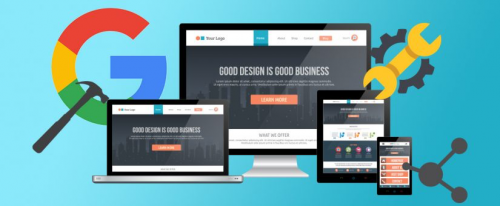
0 Comments