Fix 404 Error Instantly Without Sound Technical Knowledge
You might have encountered a 404 error while visiting a web page. When the web page does not exist at all, the web browser uses an HTTP status code to describe the kind of error. Though the error remains the same, custom pages differ from one website to another. Even some 404 error pages might help you in accessing the thing you are looking for. The web page does not exist on the server as it has been already deleted. If this is not the case, then you might have typed an incorrect URL or the URL is changed without your knowledge. Irrespective of the reason behind this issue, you will need to fix it to ensure a pleasant user experience. You can use this article to fix 404 error without being a seasoned developed.
Quick Solutions to Fix 404 Error
If you have the least ideas about web development, then follow the solutions explained below.
Solution 1: Refresh the Page to Fix 404 Error
Errors like 404 often occur when there are glitches in web servers. As a result, web browsers fail to display the web page and feel that they do not exist. So, click on the ‘Refresh’ button next to the address bar and to reload the page. If the browser supports, then press the F5 key to refresh the page. The page will be visible if the problem lies with the web server.
Solution 2: Verify the URL
The actual web page won’t appear if you have entered an incorrect URL. Similarly, you might have mistyped the link on the linking page. So, double-check the URL before you press the ‘Enter’ key. If you miss out a single ‘w’ while typing ‘www,’ then the web browser will display a 404 error. Find out whether the domain name is ‘.com,’ ‘.net’ or anything else. Make sure that you are not using backslashes instead of correct forward slashes.
Verify that you have typed the correct file extension such as ‘.htm’ or ‘.html’ for the particular web page. Don’t interchange them thinking that they exist as duplicates on the same server. It’s a completely wrong concept because each one of them represents a different file. URLs are case sensitive and hence ensure that you are using correct capitalization.
Solution 3: Perform a Search
In the case of descriptive URLs, you can use keywords in the address bar to search for a site. You can thereby perform a search with these relevant keywords to reach the correct web page. You will face a 404 error if the website has changed the URL and failed to redirect the old address to the new one.
To avoid such a situation, ensure that it is not the case. Use Google or other search engines if the website you are trying to visit does not have a search box. Then, use the site operator to search for the particular site for the keywords.
Solution 4: Clear the Browser Cache
The actual link might have been changed on the site and the page was cached in your browser. To confirm this issue, you would have to clear the browser cache. It won’t affect your browsing experience but some websites might take more time to load. Hence, open your web browser and select ‘History’ from the menu bar. Press ‘Alt’ if the menu bar is not visible.
Choose ‘Clear recent history’ and select the time range for which you would like to delete your browsing history. Navigate to the ‘Details’ tab and select ‘All items’ option to clear the entire cache. Otherwise, select the browsing history separately and tap the ‘Clear Now’ button. Exit the browser and reopen it to ensure that the problem is solved.
Solution 5: Flush the DNS Server
The same website might display the 404 error with multiple URLs. In that case, try to access that site on another device such as a mobile. If the site is visible on that device, then the problem does not lie with that site. Your ISP might have blocked your PC from accessing that site.
Hence, press Windows logo and ‘X’ together and open Command Prompt as Administrator.
Then, type ‘ipconfig/flushdns’ in the Command Prompt and hit ‘Enter’ to flush the entire DNS. Restart your Windows and visit the specific website. Hope, you won’t have to come across the 4040 error again.
Solution 6: Check the Website for Temporary Issues
Temporary glitches are common in new websites and hence you encounter such runtime HTTPs errors. You can inspect this issue by a testing tool that is available on the internet. Hence, type ‘is website down’ in the address bar and search for such a testing tool. Note that you will need to replace the word ‘website’ with the name of your site. Then, select a proper tool from the list of available tools and run it on your PC.
Solution 7: Reinstall the Web Browser
You would fail to visit a website if you have made a corrupted download of the web browser. Hence, reinstall the web browser and install it correctly on your PC. Therefore, right-click on the browser icon on your desktop and select ‘Uninstall.’ If you have another web browser installed on your PC, then open it and search for the uninstalled browser.
Then, search for the latest version of that web browser and download it on your PC. After the download is over, double click on the browser icon to install and launch it on your system. Now, try to visit the website you were trying to visit previously and you will be able to fix 404 error again.
Solution 8: Contact the Website
If all the above-mentioned solutions fail to fix 404 error, then the website owner is your last resort. Look up for the owner’s contact details on the website and discuss the problem with him. If no contact information is available, then try to reach the site owner on social media. You will come to know whether the page you are looking for is deleted or moved to another location. Moreover, he will be able to clarify what you can actually do to resolve this issue.
To Wrap up
The solutions discussed in this article have worked for various users and fixed the 404 error successfully. If it does not serve your purpose, then wait for a few minutes for the changes to take effect. It is going to be a great concern if you are the owner of the site in question. Hence you would need to take immediate measures to fix 404 error at the earliest. You will then only be able to satisfy the visitors of your site and generate quality leads.
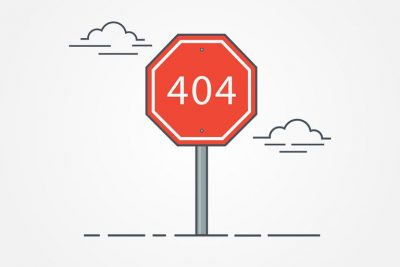
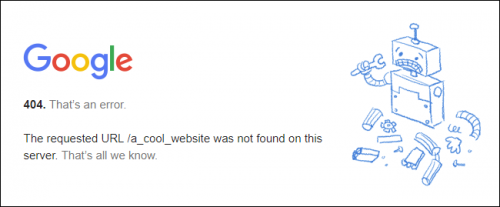
0 Comments