How To Check Website Ranking on Google: A Comprehensive User Guide
Are you thinking about enhancing the website ranking at the forefront of the available search engines? Do you know the checking process for the Website Ranking in Google? CMOs are overburden with pressure with several digital marketing ROI, and hence, it begins with SEO to enhance the online presence. SEO service is of utmost importance while you are going to establish your business in Google Search Engine.
Starting from keywords to several paraphrases, a keyword can determine whether a customer clicks on the link to a particular website. Otherwise, they can find you after conducting thorough research. Those who want to achieve the monumental target on the first day, that is to reach the top page of Google, this blog will act as a user guide to check website ranking on Google.
Find Your Digital Identity In Google Search Engine
It is relatively easy to obtain website rankings leaving behind all the competitors. You can perform thorough research by providing suitable keywords to place your website on the front page of the Google search engine. Although, due to manual intervention, it is not advisable to use this method.
In addition to this, Google search results are dynamic. Therefore, this method will give you the generic knowhow of the current position of your website. This article will enlighten you with 6 basic steps that you need to follow to check website ranking on Google.
Setting Up Search Console
The foremost thing to check website ranking on Google is to set up a Search Console. However, the step is not very easy. First, you need to login to the Search Console using the Google account. Incorporate a property in the domain name. This can be achieved using several methods.
- Addition of HTML code to the header of the website.
- Then upload the HTML file.
- Examine using Google Analytics.
- If you are habituated with WordPress Site, then with the help of the SEO Yoast plugin you can incorporate HTML code.
Get Acquainted With The Performance Report Dashboard
The Performance Dashboard is the actual place where this magic happens.
Clicks, Impressions, CTR and Average Position
You will view many clicks as well as impressions your website is getting for a considerable time period. Moreover, there is a provision to view the average click-through rate (CTR) as well as average positioning for the entire website. You can press 4 boxes present at the top namely Total Clicks, Average CTR, Total Impressions, Average Positions). When you press on these, these will fluctuate the information on and off the chart as well as the table present below.
Date Range
You will see a button present at the top entitled as Date. Based on what you install the Search Console Code on the Website, the new Search Console will permit 16 months of data. This feature will help you in identifying your website. This will allow the pages to get enhanced with the passage of time. Press the Pencil option in order to modify the date range.
Queries
If you scroll below the chart, you will find a table with different data such as Pages, Queries, Devices, Countries, as well as Search Appearance. In the Queries section, you will get all the queries that are displayed. The table will put up the number of clicks and impressions which each query perceives. Also, it provides the positioning of the website based on the query and the CTR.
Filtering The Data
There are several types of the filter which you can apply to your data, such as Search Type, Query, Page, Data, Country, as well as the device. Press on the filters if you want to modify or want to incorporate the plus sign filter in your data. Also, there is the option of using multiple filters at the same time. So, there are certain factors you have to keep on mind before you check website ranking on Google.
Search Type
When you search a particular thing on a Google, you might observe that there is an option of seeing the image and getting video search results.
Date
Using the data range filter, you can choose the time frame which you wish to inspect. This feature will help you in identifying your website. Henceforth, the page is getting improved with the passage of time.
Page
You can filter using
- URLs which contains particular keywords.
- The URLs without a particular keyword.
- URL which is exact.
On the application of this filter, the data present in the chart, as well as the table, will put up the information for the filtered pages.
Queries
You can use the Query option to filter. Also, you can use it to check the website ranking on Google in three ways:
- Containing Queries.
- Not containing queries.
- Exact Query feature
Country
If you are owning a local business, it is advisable to filter by the name of the country where your business operates. If your business has international recognition, then you can filter by providing the individual country name to check website ranking on Google.
Device
Some device helps you to filter data with the help of desktop, mobile, as well as through tablets.
Website Standpoint On The Basis Of The Keyword
You can use the Query filter to check the website ranking on Google
- The website is showing up for that keyword.
- The average position of your website on the basis of the keyword.
- What is the rank of your website for that keyword?
- How many times the website will show up on the basis of the search query.
- Numbers of people clicked your website after going through that phrase.
- What is CTR?
Identify The Keywords Which Take Your Homepage At The Top
You will need to find out for what other keywords that can enhance your ranking. To do ao you need to follow the below steps:
- Delete the Page or Query Filters.
- After that search using a page filter. You will need to use “URL is exactly”, filter and write that into the homepage of the URL.
- Choose a Date Range. Then, select the specific time period you are searching for. After that, choose a comparison just to check website ranking on Google increases with time or not.
- Then, move ahead and choose the Queries section in the Table just beneath the chart. You can view the queries Google is displaying on your homepage.
This will provide you with the exact breakup of each query such as clicks, CTR, impressions as well as average positioning of the specified time period.
Determining What Other Pages That Enhance The Traffic
Your homepage is the key feature that drives heavy traffic to your website. It is the gateway to the entry of the website. Follow the below steps to know what are other pages that drive the traffic to your website so that you can easily check website ranking on Google.
- Delete the page as well as Query filters.
- Move to the page section in the table present below the chart.
- Get to know those pages apart from the homepage that comes with a lot of clicks.
- Press on the Page present on the table. It has the provision of applying Page filter to your data.
- Then, move to the Queries tab in the table. After that, you can review the queries Google is putting up. Moreover, these queries will give you a brief idea regarding people’s intention and choice.
To Sum It Up
As a whole, this content will give you a brief insight on how to check website ranking on Google. But you should not stop over there. You have to take the next step to enhance the website ranking. This blog will act as a user guide to check website ranking on Google. Moreover. You need to learn on-page SEO and enhance Google rankings.
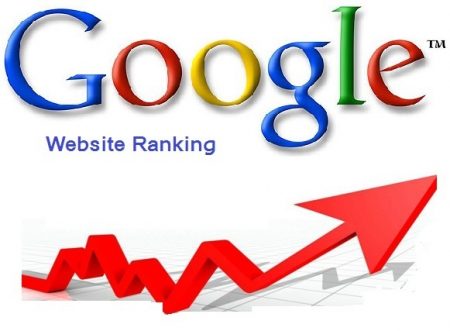
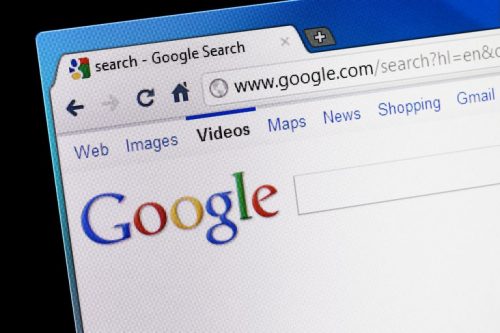
0 Comments